Access 2013 Advanced
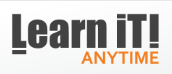
Who it's For:
Access provides a powerful set of tools that are sophisticated enough for professional data managers, yet easy for new users to learn. Access is for users that need to track and report on data in advanced ways. It's a good idea to be familiar with Excel before you learn Access.
What it is:
Access is the next step past Excel. It's useful for tracking, reporting, and working with data, reports, and calculations. Many small businesses use Access as their business database. Because Access doesn't require programming, normal people use it to develop robust databases instead of hiring an expensive developer.
What You'll Learn:
The first part of Access focuses on tables? how the data is stored, and moves from there. You'll learn concepts, theories, and how to query for results. You'll learn advanced database techniques like creating reports and user interfaces to be used by non-technical people.
Topics
Access 2013: Advanced Part 1
- Quries vs. Tables
- Record Source for a form
- Object Dependencies Task Pane
- Tables & Related Views
- Fast Columnar Form
- See more records
- Rename a form
- Filter by Form
- Tabular Form
- Split Form
- AutoFilter
- Form Wizard
- Design View
- Compare Layout Sections
- Format sections
- Another type of form
- Import a table
- Lookup list in a table
- Form inherits the lookup
- Add a logo
- Calculations
- Tabbed Forms
- Line-up the labels
- Ctrl + Tab to switch pages
- Name the page tabs
- The Child Form
- Parent Form
- Drag the child into the parent
- Navigating the parent and child
- Data Entry
- 2nd Parent/Child
- 3rd Parent/Child
- Datasheet Layout in Wizard
Access 2013: Advanced Part 2
- Saving to Favorites
- Quick Report
- Report Design View
- Report Layout View
- Landscape Orientation
- Print Preview
- Design View for record-widths
- Layout view for row heights
- Report Wizard
- 2nd set of View-buttons
- The Tabular-button
- Sorting w/o the Wizard
- Color Formatting
- Export your report
- Sorting and Grouping
- Query for report
- Report from query
- Grouping level 1
- Grouping level 2
- Sorting
- Report layout
- The Report View
- Report view vs. Print Preview
- Group breaks
- Keep Group together
- Summary Reports
- Another Report from Query
- Design View Sections
- Currency Format
- Summary and Details
- Reports with Long Text fields
- Rolodex-style Grouping
- Mailing Labels