Microsoft Excel 365: Ultimate Beginner Guide
Course Overview
Are you looking to conquer Excel 365 like a pro? Our Microsoft Excel 365 Ultimate Beginner Guide is your ideal entry point into the world of number-crunching, data organization, and chart-making.
No Excel experience? No problem. We'll walk you through the basics, including understanding cells and columns, and help you navigate workbooks and worksheets effortlessly. Learn to enter data efficiently, format numbers, and use basic formulas and functions.
Unleash the power of Excel's charting tools and make impressive visualizations. Deal with messy data as we dive into sorting, filtering, and effective data management.
Learn to share your work, collaborate with peers, and ensure your Excel skills shine in group projects with our sharing options and teamwork tips.
Uncover shortcuts, hidden gems, and time-saving tips, transforming you into an Excel guru.
Upon completing this course, you should be able to confidently tackle Excel spreadsheets, leaving a lasting impression on professors and future employers.
Learning Objectives:
In this course, you will learn how to:
- Access Microsoft 365, launch Excel, enhance efficiency with shortcuts, and navigate the interface.
- Master the order of operations, the 'Big 6' basic Excel functions, VLOOKUP, XLOOKUP, and logical functions.
- Differentiate absolute and relative referencing, create named ranges, and apply them in formulas.
- Format numbers, cells, rows, and columns, and utilize conditional formatting.
- Create Excel tables, sort, filter data, and visualize it with charts and sparklines.
- Customize page layout, freeze/unfreeze panes, and add headers, footers, and page breaks.
- Collaborate in Excel Online, co-author in real-time, and share workbooks seamlessly.
- Seamlessly integrate Excel workbooks into Teams and share them within Teams meetings.