Microsoft 365 - PowerPoint - Level 4
About the course
The Microsoft 365 - PowerPoint - Level 4 course covers topics included in the Microsoft Office Specialist (MOS) exam. You will learn how to add images and use advanced graphic features. You will also create organization charts, convert SmartArt and manipulate video and audio
Modules
There are 7 modules in this course
- Adding Clip Art and Images
- Formatting Shapes
- Manipulating Shapes
- Editing Images
- Organization Charts
- WordArt and SmartArt
- Manipulating Video and Audio
Course features
- Simulation training replicates the software you are learning providing a realistic learning experience.
- Learn how to perform tasks at your own pace and interactively by following easy step-by-step actions.
- Reinforce your knowledge at the end of each lesson by completing interactive and multiple choice quiz questions.
- Assess your skills at any time by undertaking the Course Test.
- Lessons can be completed within 30 minutes so training can be undertaken in “bite” size pieces.
- Bookmarking allows you to learn in multiple training sessions.
- Course navigation features allow you to jump directly to specific topics of interest quickly and easily.
- Designed for people who require initial and refresher training activities.
- Available on-line 24 hours a day.
- Version for Mobile Devices.
- Review course content with eBooks
You'll learn how to:
Shapes and Images Adding Clip Art and Images
- Add Images;
- Insert Clip Art;
- Move Images;
- Re-size Images;
- Re-size Placeholders;
- Apply Picture Styles;
- Apply Picture Effects;
- Add Picture Borders;
- Add Hyperlinks to Images.
Formatting Shapes
- Add Shapes;
- Apply Fill Colours;
- Modify Line Settings;
- Add Arrows to Lines;
- Use Shape Effects;
- Create Custom Shapes;
- Change Shape Styles;
- Use Shape Fill Effects;
- Insert Pictures.
Manipulating Shapes
- Display Ruler and Gridlines;
- Resize Shapes;
- Scale and Position Shapes
- Rotate and Flip Shapes;
- Add Text to Shapes;
- Align Shapes;
- Change the Stack Order;
- Use the Selection Pane;
- Group and Ungroup Shapes.
Editing Images
- Correct Images;
- Adjust Colour;
- Reset Images;
- Apply Artistic Effects;
- Add Picture Styles;
- Remove Backgrounds;
- Crop Images;
- Change Pictures;
- Compress Images.
Organization Charts and WordArt Organization Charts
- Create Organization Charts;
- Enter Text into Shapes;
- Add and Remove Shapes;
- Change Layout Options;
- Change SmartArt Styles;
- Promote and Demote Shapes;
- Format Individual SmartArt;
- Convert SmartArt;
- Change the Default Shape.
WordArt and SmartArt
- Create WordArt;
- Modify WordArt;
- Apply WordArt Effects;
- Convert Text to SmartArt;
- Modify SmartArt Layout;
- Change SmartArt Styles.
Video and Audio Manipulating Video and Audio
- Insert Video Files;
- Resize Video;
- Modify Start Times;
- Add Video Effects;
- Use Playback Options;
- Add Bookmarks;
- Trim Video;
- Apply Video Styles
- Insert Audio Files.