Microsoft 365 - Access - Level 4
About the course
The Microsoft 365 - Access - Level 4 course covers topics included in the Microsoft Office Specialist (MOS) exam. You will learn how to create and design forms by adding controls. You will also use navigation forms, sort records, apply filters, and set printing options.
Modules
There are 6 modules in this course
- Creating and Using Forms
- Modifying Forms and Controls
- Creating Navigation Forms
- Form Design and Formatting
- Adding Controls to Forms
- Sorting, Filters and Printing
Course features
- Simulation training replicates the software you are learning providing a realistic learning experience.
- Learn how to perform tasks at your own pace and interactively by following easy step-by-step actions.
- Reinforce your knowledge at the end of each lesson by completing interactive and multiple choice quiz questions.
- Assess your skills at any time by undertaking the Course Test.
- Lessons can be completed within 30 minutes so training can be undertaken in “bite” size pieces.
- Bookmarking allows you to learn in multiple training sessions.
- Course navigation features allow you to jump directly to specific topics of interest quickly and easily.
- Designed for people who require initial and refresher training activities.
- Available on-line 24 hours a day.
- Version for Mobile Devices.
- Review course content with eBooks
You'll learn how to:
Creating and Designing Forms Creating and Using Forms
- Forms;
- Opening Forms;
- Creating New Forms;
- Using the Form Wizard;
- Adding Fields to Forms;
- Choosing the Form Layout;
- Moving in Forms;
- Form Navigation Buttons;
- Adding New Records;
- Entering Data in Forms;
- Editing Data in Forms;
- Editing Records;
- Deleting Records;
- Viewing Table Data.
Modifying Forms and Controls
- Modifying Forms;
- Form Design View;
- Form Controls;
- Form Design Screen;
- Changing the Section Sizes;
- Controls on Forms;
- Re-sizing Text Boxes;
- Moving Controls on Forms;
- Selecting Multiple Controls;
- Adding Labels to Forms;
- Adding Existing Fields;
- Deleting Controls;
- Changing Label names;
- Inserting Hyperlinks;
- Changing the Tab Order;
- Saving Forms;
- Deleting Forms.
Creating Navigation Forms
- Creating Navigation Forms;
- Editing the Header;
- Adding Date and Time;
- Adding Images;
- Saving Navigation Forms;
- Display Form as Default;
- Navigation Options;
- Hiding the Navigation Pane
Form Design and Formatting
- Blank Forms;
- Applying Themes;
- Changing Layouts;
- Changing the Field Order;
- Position Group Settings;
- Adding Margins to Controls;
- Adding Padding to Controls;
- Anchoring Controls;
- Showing Gridlines;
- Formatting Controls;
- Adding Background Images;
- Saving Forms.
Adding Controls to Forms Create Combo Boxes;
- Create Combo Boxes;
- Modifying Control Properties;
- Creating Option Group Controls;
- Adding Check Boxes;
- Modifying Data Sources;
- Adding Unbound Controls;
- Adding Images;
- Deleting Bound Controls.
Sorting, Filters and Printing Sort Records;
- Sorting Records
- Applying Filters;
- Filter By Selection;
- Filter with Multiple Values;
- Toggling Filters;
- Print Preview Forms;
- Changing Page Orientation;
- Formatting the Print Layout;
- Changing Page Margins;
- Changing the Paper Size.