Office 365 - Excel 2019 - Level 7
About the course
The Office 365 - Excel - Level 7 course covers topics included in the Microsoft Office Specialist (MOS) exam 77-727. You will learn how to add comments and share workbooks. You will also sort data and apply filters, use custom and conditional formats as well as validate data.
Modules
There are 5 modules in this course
- Using Comments
- Sharing Workbooks
- Sorting and Filtering Data
- Custom and Conditional Formats
- Validating Data
Course features
- Simulation training replicates the software you are learning providing a realistic learning experience.
- Learn how to perform tasks at your own pace and interactively by following easy step-by-step actions.
- Reinforce your knowledge at the end of each lesson by completing interactive and multiple choice quiz questions.
- Assess your skills at any time by undertaking the Course Test.
- Lessons can be completed within 30 minutes so training can be undertaken in “bite” size pieces.
- Bookmarking allows you to learn in multiple training sessions.
- Course navigation features allow you to jump directly to specific topics of interest quickly and easily.
- Designed for people who require initial and refresher training activities.
- Available on-line 24 hours a day.
- Version for Mobile Devices.
- Review course content with eBooks
You'll learn how to:
Sharing Workbook Data
Using Comments
- Insert New Comments;
- Read Comments;
- Edit Comments;
- Display Comments;
- Hide Comments;
- Navigate Comments;
- Delete Comments.
Sharing Workbooks
- Sharing Methods;
- Share with people;
- Uploading to OneDrive.
Organising Data
Sorting and Filtering Data
- Filter Data;
- Apply Multiple Search Criteria;
- Customise Filters;
- Sort with AutoFilters;
- Remove Filters;
- Sort on Multiple Columns;
- Add and Remove Subtotals;
- Display Unique Values;
- Remove Duplicate Entries.
Numeric and Conditional Formatting
Custom and Conditional Formats
- Apply Numeric Formats;
- Apply Currency Formats;
- Apply Accounting Formats;
- Create Custom Formats;
- Use Conditional Formatting;
- Create Formatting Rules;
- Display Icon Sets;
- Clear Rules;
- Use Data Bars.
Data Validation
Validating Data
- Use the Data Validation feature;
- Set Validation Criteria;
- Create Input Messages;
- Create Error Alert Messages;
- Create Named Ranges;
- Create Data Entry Lists;
- Enter Data Using Lists.