Office 365 - OneNote 2016 - Level 3
About the course
The Office 365 - OneNote 2016 - Level 3 course covers topics included in the Microsoft Office Specialist (MOS) exam 77-421. You will learn how to edit text in OneNote, and add screen clippings, pictures and shapes. You will also learn how to use links, docked windows, as well as how to share and send notebooks
Modules
There are 5 modules in this course
- Basic Text Editing
- Using Pictures and Tables
- Screen Clips and Shapes
- Links and Docked Windows
- Sharing and Sending
Course features
- Simulation training replicates the software you are learning providing a realistic learning experience.
- Learn how to perform tasks at your own pace and interactively by following easy step-by-step actions.
- Reinforce your knowledge at the end of each lesson by completing interactive and multiple choice quiz questions.
- Assess your skills at any time by undertaking the Course Test.
- Lessons can be completed within 30 minutes so training can be undertaken in 'bite' size pieces.
- Bookmarking allows you to learn in multiple training sessions.
- Course navigation features allow you to jump directly to specific topics of interest quickly and easily.
- Designed for people who require initial and refresher training activities.
- Available on-line 24 hours a day.
- Version for Mobile Devices.
- Review course content with eBooks
Youll learn how to:
Editing Text in OneNote - Basic Text Editing
- Apply Text Styles;
- Use the Format Painter;
- Change Fonts;
- Change Font Size;
- Apply Text Attributes;
- Align Text Paragraphs;
- Indent Paragraphs;
- Highlight Text;
- Insert Symbols
Using Pictures and Tables
- Insert Pictures;
- Copy Content to OneNote;
- Use Paste Options;
- Insert Tables;
- Modify the Table Layout;
- Apply Shading Colours;
- Sort Data;
- Insert and Remove Cells;
- Convert to Spreadsheet.
Adding Visual Elements - Screen Clips and Shapes
- Insert Screen Clippings;
- Add Shapes;
- Use Free Drawing Tools;
- Use the Eraser;
- Rotate Shapes;
- Arrange the Stack Order;
- Use the Highlighter
Quick Links and Docked Windows - Links and Docked Windows
- Use the Quick Note Window;
- Add Links;
- Link to Paragraphs;
- Apply Wiki Links;
- Use Linked Notes;
- Use Docked Windows.
Sharing Notebooks and Sending - Sharing and Sending
- Share Notebooks;
- View Shared Notebooks;
- Edit Shared Notebooks;
- List Authors;
- Hide Authors;
- View Unread Changes;
- Send Notebook Pages;
- Export Notebooks;
- Send Notebooks via Email.