Office 365 - OneNote 2016 - Level 2
About the course
The Office 365 - OneNote 2016 - Level 2 course covers topics included in the Microsoft Office Specialist (MOS) exam 77-421. You will learn how work with sections in notebooks, search notebooks for content, use history features, and export content. You will also add notes, insert files, and apply tags to items in OneNote.
Modules
There are 5 modules in this course
- OneNote Sections
- Searching Notebooks
- History and Exporting Content
- Adding Notes and Inserting Files
- Applying Tags
Course features
- Simulation training replicates the software you are learning providing a realistic learning experience.
- Learn how to perform tasks at your own pace and interactively by following easy step-by-step actions.
- Reinforce your knowledge at the end of each lesson by completing interactive and multiple choice quiz questions.
- Assess your skills at any time by undertaking the Course Test.
- Lessons can be completed within 30 minutes so training can be undertaken in 'bite' size pieces.
- Bookmarking allows you to learn in multiple training sessions.
- Course navigation features allow you to jump directly to specific topics of interest quickly and easily.
- Designed for people who require initial and refresher training activities.
- Available on-line 24 hours a day.
- Version for Mobile Devices.
- Review course content with eBooks
Youll learn how to:
Working with Sections - OneNote Sections
- Add Quick Notes;
- Copy Sections;
- Merge Sections;
- Add Subpages;
- Create Summary Pages;
- Hide/Show Pages;
- Choose Section Colours;
- Choose Notebook Colours;
- Password Protect Sections
Searching in OneNote - Searching Notebooks
- Search in OneNote;
- Modify the Search Scope;
- Set Default Search Scope;
- Pin the Search Results Pane;
- Sort Search Results;
- Find on a Page;
- Search for Audio;
- Change Audio Settings.
History Features and Exporting - History and Exporting Content
- Use History Features;
- Display Page Versions;
- Restoring Page Versions;
- Use the Notebook Recycle Bin;
- Open Backups;
- Export Notebooks;
- View Exported Files;
- Export as Word Document.
Adding Notes and Inserting Files
- Print to OneNote;
- Share with OneNote;
- Add Web Notes;
- Email Pages;
- Insert File Attachments;
- Insert Spreadsheets.
Applying Tags in OneNote - Applying Tags
- Apply Tags;
- Modify Tags;
- Create New Tags;
- Remove Tags;
- Use the Tags Summary Pane;
- Create Summary Pages.