Office 365 - Outlook 2016 - Level 5
About the course
The Office 365 - Outlook 2016 - Level 4 course covers topics included in the Microsoft Office Specialist (MOS) exam 77-731. You will learn how to create appointments, meetings, notes, events, add delegates and share the Calendar. You will also use the Tasks List, Notes and the Journal.
Modules
There are 5 modules in this course
- Rules
- Recall and Automatic Replies
- Quick Steps
- Advanced Find
- OneNote
Course features
- Simulation training replicates the software you are learning providing a realistic learning experience.
- Learn how to perform tasks at your own pace and interactively by following easy step-by-step actions.
- Reinforce your knowledge at the end of each lesson by completing interactive and multiple choice quiz questions.
- Assess your skills at any time by undertaking the Course Test.
- Lessons can be completed within 30 minutes so training can be undertaken in 'bite' size pieces.
- Bookmarking allows you to learn in multiple training sessions.
- Course navigation features allow you to jump directly to specific topics of interest quickly and easily.
- Designed for people who require initial and refresher training activities.
- Available on-line 24 hours a day.
- Version for Mobile Devices.
- Review course content with eBooks
You'll learn how to:
Outlook Auto FeaturesRules
- Understand Rules;
- Create Rules;
- Run Rules;
- Rules for Sent Messages;
- Delete Rules.
Recall and Automatic Replies
- Understand Message Recall;
- Recall Messages;
- Track Recalled Messages;
- Create Automatic Replies;
- Apply Rules to Automatic Replies.
Quick Steps
- Understand Quick Steps;
- Use Quick Steps;
- Create Quick Steps;
- Run Quick Steps
Searching in OutlookAdvanced Find
- Understand Advanced Find;
- Modify the QAT;
- Find Contacts;
- Find Appointments;
- Find Messages.
Using OneNoteOneNote
- Create Notes and Notebooks;
- Mark Notes as Tasks
- Mark Notes as Questions;
- Create New Tags;
- Add Files to Notes;
- Insert Screen Clips;
- Add Drawn Items and Shapes;
- Record Video;
- Share Notebooks.