Office 365 - Outlook 2016 - Level 2
About the course
The Office 365 - Outlook 2016 - Level 2 course covers topics included in the Microsoft Office Specialist (MOS) exam 77-731. You will learn how to create, format and respond to messages. You will also use stationary, templates, styles, themes, set delivery options and add new accounts.
Modules
There are 6 modules in this course
- Creating Messages
- Formatting and Sending
- Responding to Messages
- Stationery and Templates
- Creating Styles and Themes
- Multiple Accounts and Delivery Options
Course features
- Simulation training replicates the software you are learning providing a realistic learning experience.
- Learn how to perform tasks at your own pace and interactively by following easy step-by-step actions.
- Reinforce your knowledge at the end of each lesson by completing interactive and multiple choice quiz questions.
- Assess your skills at any time by undertaking the Course Test.
- Lessons can be completed within 30 minutes so training can be undertaken in 'bite' size pieces.
- Bookmarking allows you to learn in multiple training sessions.
- Course navigation features allow you to jump directly to specific topics of interest quickly and easily.
- Designed for people who require initial and refresher training activities.
- Available on-line 24 hours a day.
- Version for Mobile Devices.
- Review course content with eBooks
You'll learn how to:
Creating, Sending and RespondingCreating Messages
- Identify Message Indicators;
- Create New Messages;
- Add Recipients using Address Book;
- Enter Subjects;
- Enter Message Text;
- Save Draft Messages;
- Open Draft Messages
Formatting and Sending
- Open Draft Messages;
- Format Messages;
- Open the Font Box;
- Change Message Format;
- Modify the Default Format;
- Attach Outlook Items;
- Attach Files;
- Send Messages;
- Open Sent Items.
Responding to Messages
- Reply to Messages;
- Reply to All;
- Forward Messages;
- Use Check Names;
- Forward Attachments;
- Close Messages.
Stationery, Templates and StylesStationery and Templates
- Understand the use of Stationery;
- Select Themes and Stationery;
- Use Stationery for Single Messages;
- Create Templates;
- Insert and Format Images;
- Add Hyperlinks;
- Insert Horizontal Lines;
- Save Messages as Templates;
- Use Templates.
Creating Styles and Themes
- Understand Styles;
- Apply Styles;
- Choose Style Sets;
- Change Colour Schemes;
- Change Fonts;
- Change Paragraph Spacing;
- Create Custom Styles;
- Apply Themes;
- Save Custom Themes
Accounts and Delivery OptionsMultiple Accounts and Delivery Options
- Use Multiple Accounts;
- Create E-mail Accounts
- Specify the Sender Account;
- Nominate the Sent Items Folder;
- Show/Hide the Bcc Field;
- Request Read Receipts;
- Set Message Delivery Options;
- Add Voting Buttons;
- Remove E-mail Accounts.