PowerPoint 2021 - Level 3 - Slide Content
About the course
The PowerPoint 2021 - Slide Content course covers topics included in the Microsoft Office Specialist (MOS) exam. You will learn how to import slides, outlines, and create SmartArt, Hyperlinks, sections and headers. You will also create photo albums, text boxes and set print options.
Modules
There are 6 modules in this course
- Adding and Removing Slides
- SmartArt and Hyperlinks
- Headers/Footers and Sections
- Formatting Text Boxes
- Photo Albums
- Printing Options
Course features
- Simulation training replicates the software you are learning providing a realistic learning experience.
- Learn how to perform tasks at your own pace and interactively by following easy step-by-step actions.
- Reinforce your knowledge at the end of each lesson by completing interactive and multiple choice quiz questions.
- Assess your skills at any time by undertaking the Course Test.
- Lessons can be completed within 30 minutes so training can be undertaken in “bite” size pieces.
- Bookmarking allows you to learn in multiple training sessions.
- Course navigation features allow you to jump directly to specific topics of interest quickly and easily.
- Designed for people who require initial and refresher training activities.
- Available on-line 24 hours a day.
- Version for Mobile Devices.
- Review course content with eBooks
You'll learn how to:
Creating Slide Content Adding and Removing Slides
- Add Existing Slides;
- Import Slides from Word;
- Save Presentation Outlines;
- Import Word Outlines;
- Save Slides as Images;
- View Exported Images;
- Delete Multiple Slides.
SmartArt and Hyperlinks
- Change Text Direction;
- Convert Text to SmartArt;
- Create Hyperlinks;
- Link Ranges from Worksheets;
- Use Paste Special.
Headers/Footers and Sections
- Use Headers and Footers;
- Add Footer Text;
- Insert Slide Numbers;
- Apply Headers and Footers;
- Add Date and Time Fields;
- Add and Remove Sections;
- Name Sections;
- Expand and Collapse Sections;
- Move Sections.
Formatting Text Boxes
- Insert Text Boxes;
- Create Columns;
- Adjust Column Spacing;
- Change the Background Colour;
- Change Text Box Shapes;
- Format Text;
- Use AutoFit;
- Adjust Margins;
- Set a Default Text Box.
Photo Albums
- Create Photo Albums;
- Change Picture Order;
- Modify Photos;
- Add Text Boxes to Photos;
- Modify Photo Album Text;
- Add Image Effects.
Printing Options
- Print Presentations;
- View in Black and White;
- Use Grayscale View;
- Change the Slide Size;
- Apply Print Options;
- Print Notes Pages;
- Print Handouts;
- Print in Outline View;
- Use Print Preview.