Word 2021 - Level 4 - Managing Documents
About the course
The Word 2021 - Managing Documents course covers topics included in the Microsoft Office Specialist (MOS) exam. You will use Find and Replace, Manipulate Text, and create Lists and insert Symbols. You will also Protect Files and Share documents, as well as use Viewing Tools and Macros.
Modules
There are 7 modules in this course
- Moving and Copying Text
- Creating Lists and Inserting Symbols
- Find and Replace
- Document Protection
- Sharing Documents
- Document Viewing Tools
- Using Macros
Course features
- Simulation training replicates the software you are learning providing a realistic learning experience.
- Learn how to perform tasks at your own pace and interactively by following easy step-by-step actions.
- Reinforce your knowledge at the end of each lesson by completing interactive and multiple choice quiz questions.
- Assess your skills at any time by undertaking the Course Test.
- Lessons can be completed within 30 minutes so training can be undertaken in “bite” size pieces.
- Bookmarking allows you to learn in multiple training sessions.
- Course navigation features allow you to jump directly to specific topics of interest quickly and easily.
- Designed for people who require initial and refresher training activities.
- Available on-line 24 hours a day.
- Version for Mobile Devices.
- Review course content with eBooks
You'll learn how to:
Manipulating Text Moving and Copying Text
- Understand Cut and Copy
- Move Text
- Copy Text
- Use Paste Options
- Use Paste Special
- Use the Clipboard Task Pane
- Paste Multiple Items
- Add AutoCorrect Shortcuts
- Append Text to Documents
Creating Lists and Inserting Symbols
- Create Bullet and Number Lists
- Change Bullet and Number Styles
- Create New Bullet Styles
- Create Numbering Styles
- Sort Lists
- Promote and Demote Items
- Use List Options
- End List Creation
- Insert Symbols
Find and Replace
- Find Words in Documents
- Activate the Find and Replace Box
- Use Search Options
- Use Find Next
- Replace Single Occurrences
- Use Replace All
- Replace Text Formatting
Protection and Sharing Document Protection
- Protect Documents
- Use Formatting Restrictions
- Use Editing Restrictions
- Enforce Protection
- Unprotect Documents
Sharing Documents
- Sharing Methods
- Sharing with people
- Attach to E-mails
- Uploading to OneDrive
Viewing Tools and Macros Document Viewing Tools
- Use Viewing Tools
- Use the Switch Windows List
- Arrange All Documents
- View Documents Side-by-Side
- Use the New Window command
- Split a Document
- Remove a Split
Using Macros
- Understand Macros
- Record Macros
- Assign Macros to Buttons
- Run Macros
- Copy Macros
- Edit Macros
- Understand Macro Security Settings