Outlook 2016 - Level 4 - Calendar and Other Folders
About the course
The Outlook 2016 - Calendar and Other Folders course covers topics included in the Microsoft Office Specialist (MOS) exam 77-731. You will learn how to create appointments, meetings, notes, events, add delegates and share the Calendar.
Modules
There are 9 modules in this course
- Entering Basic Appointments
- Other Types of Appointments
- Scheduling Meetings
- Adding Events
- Sharing and Managing Calendars
- Delegates
- Creating and Managing Tasks
- Using Notes
- The Journal
Course features
- Simulation training replicates the software you are learning providing a realistic learning experience.
- Learn how to perform tasks at your own pace and interactively by following easy step-by-step actions.
- Reinforce your knowledge at the end of each lesson by completing interactive and multiple choice quiz questions.
- Assess your skills at any time by undertaking the Course Test.
- Lessons can be completed within 30 minutes so training can be undertaken in 'bite' size pieces.
- Bookmarking allows you to learn in multiple training sessions.
- Course navigation features allow you to jump directly to specific topics of interest quickly and easily.
- Designed for people who require initial and refresher training activities.
- Available on-line 24 hours a day.
- Version for Mobile Devices.
- Review course content with eBooks
You'll learn how to:
Using the CalendarEntering Basic Appointments
- Open the Calendar;
- Use Various Views;
- Enter Appointments;
- Use the Appointment Form;
- Add Importance Tags;
- Invite Attendees;
- Track Meeting Responses;
- Create Meeting Notes;
- Create Meetings from Messages
Other Types of Appointments
- Create Recurring Appointments;
- Attach Files to Appointments;
- View Recurring Appointments;
- Assign Categories;
- Set Private Appointments;
- Edit Appointments;
- Change Appointment Status;
- Set Tentative Appointments;
- Close Appointment Forms.
Scheduling Meetings
- Schedule Meetings;
- Invite Attendees;
- View Attendee Schedules;
- AutoPick Meeting Times;
- Set Response Options;
- Cancel Invitations and Meetings;
- Send and Update Meeting Requests;
- Respond to Meeting Requests;
- Reply with a Meeting.
Adding Events
- Add Events to the Calendar;
- Enter Start and End Dates;
- Use Words to Enter Dates;
- Use the Go to Date Feature;
- View Events;
- Forward Events;
- Print Events;
- Select Recurrence Options;
- Edit and Delete Events
Sharing and Managing Calendars
- Share a Calendar via E-mail;
- Set Calendar Options;
- Set Work Times;
- Add Holiday Sets;
- Modify Time Zones;
- Create New Calendars;
- Use Multiple Calendars;
- Create Calendar Groups;
- Delete Calendars and Groups.
Delegates
- Understand Delegates;
- Add Delegates;
- Grant Delegate Permissions;
- Respond as a Delegate;
- Open Other Users Inbox;
- Respond to Messages;
- Open Other Users Calendars;
- View Multiple Calendars;
- Send Message Replies.
Other FoldersCreating and Managing Tasks
- Add Tasks;
- Assign Categories to Tasks;
- Set Task Reminders;
- Modify Reminders;
- Recognise Task Status;
- Change Tasks List Views;
- Edit and Update Tasks;
- Sort Tasks;
- Copy and Move Tasks
Using Notes
- Create Notes;
- Assign Categories;
- Edit Notes;
- Delete Notes;
- Use Notes Views;
- Display Notes Folders;
- Create Folder Groups;
- Create New Folders.
The Journal
- Use the Journal;
- Create Journal Entries;
- Understand Entry Types;
- Expand and Collapse Entry Types;
- Record Phone Calls;
- Copy Items to the Journal;
- Edit Journal Entries.