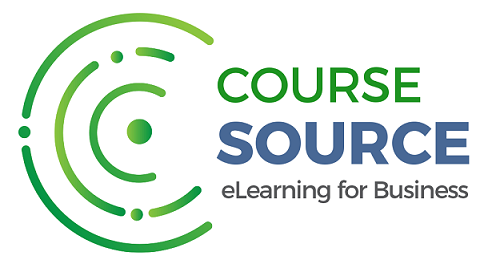OneNote 2016
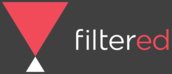
Overview
OneNote is a hidden gem with immense potential that goes beyond simple note-taking. Whether for business purposes or personal use, this simple tool will help you organise your Notes effectively, create easy to follow To-Do lists, incorporate external content with ease, and collaborate with colleagues or clients seamlessly. Cut OneNote 2016 down to size with our tailored online course.
We've reviewed OneNote's functions, ruthlessly stripping out all non-essentials, to arrive at our highly refined syllabus.
Our diagnostic tool then focuses your time on those parts of that syllabus that will be most valuable to you. Our regularly updated course consists of a carefully balanced combination of text, illustrations, videos and end-of-unit tests and polls to measure your progress.
The course will teach you to create multiple Notebooks, break your Notebooks down into Sections, Pages and Subpages, move Notes around with ease and flag them to make them readily available in the Task Pane, incorporate Handwriting, Audio and Video and screen grabs of content with ease.
Pre-requisites
- PC or Mac with a full version of Microsoft OneNote.
- Not a requirement but a benefit to have some work-related projects to which you can readily apply what you learn.
Relevant audiences
- Professionals at all levels that have access to OneNote and wish to use it to take notes effectively, collaborate with colleagues and learn how to use its many features.
- End users of OneNote.
Learning Outcomes
- Take effective notes and incorporate media from external sources.
- Add visual and audio elements to your Notebook.
- Apply styles and formatting to your Notebooks.
- Be able to use templates when creating Notebooks and apply tables into your work.
- Share work and collaborate with colleagues including editing and track changes.
Syllabus
Section 1: Foundation
- Unit 1.1 - The OneNote Interface
- Unit 1.2 - OneNote Introduction
- Unit 1.3 - Getting Started
- Unit 1.4 - The Notebook Structure
Section 2: Creating and Adding Content
- Unit 2.1 - Sending information to OneNote
- Unit 2.2 - Adding Visual and Audio Elements
Section 3: Formatting Notes
- Unit 3.1 - Simple Note Formatting
Section 4: Viewing and Organising Information
- Unit 4.1 - The User Interface
- Unit 4.2 - Searching and Tagging
Section 5: Working with Templates & Formatting Pages
- Unit 5.1 - Creating Custom Templates
- Unit 5.2 - Page Setup
Section 6: Working with Tables
- Unit 6.1 - Creating, Formatting and Manipulating Tables
Section 7: Using Writing Tools
- Unit 7.1 - Writing Notes with the Pen
- Unit 7.2 - Converting to Typed Text
- Unit 7.3 - Inserting Equations
Section 8: Interacting with Outlook
- Unit 8.1 - Working with Outlook Meetings and Tasks
Section 9: Sharing a Notebook
- Unit 9.1 - Exporting Notebooks
- Unit 9.2 - Collaborating on a Notebook
Section 10: Modifying OneNote Options
- Unit 10.1 - Customising Options