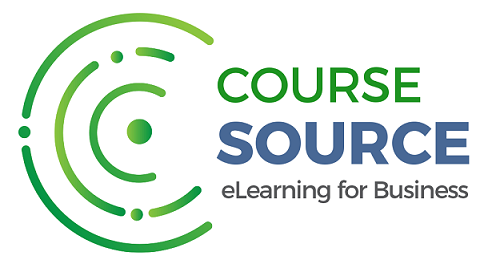Microsoft Power BI for Beginners: Get Started with Power BI

Course Overview
Power BI is an incredibly powerful, self-service Business Intelligence (BI) solution from Microsoft. Power BI is user friendly and perfect for people with a limited technical or programming background.
In this Power BI course, we start by looking at Power Query, and how to use this tool to organize and clean our data. If you've used Power Query in Excel, then you'll find it simple moving to Power BI. We then showy ou how to build a Data Model and relate separate tables - this allows us to start to combine and analyze millions of rows of data. After that, we teach you all about the powerful data analysis language DAX. Finally, we look at how to present this data using the plethora of charts and graphs available.
Power BI allows anyone to create beautiful looking charts and graphs that generate business insight and fuels decision making.
Start creating your reports using Power BI Desktop and then share them as interactive dashboards using Power BI Online in no time at all.
This course also includes practice exercises and follow-along files so you can build your data models as we go.
Learning Objectives:
In this course you will learn:
- What is Power BI and why you should be using it.
- To import CSV and Excel files into Power BI Desktop.
- How to use Merge Queries to fetch data from other queries.
- How to prevent some queries from loading to the model.
- How to create relationships between the different tables of the data model.
- To create a dynamic list of dates using DAX.
- All about DAX including using the COUTROWS, CALCULATE, and SAMEPERIODLASTYEAR functions.
- All about using the card visual to create summary information.
- How to use other visuals such as clustered column charts, maps, and trend graphs.
- How to use Slicers to filter your reports.
- How to use the Matrix visualization.
- How to use themes to format your reports quickly and consistently.
- About using Conditional Formatting to highlight key information.
- How to edit the interactions between your visualizations and filter at visualization, page, and report level.
- How to drill down from one report to another in Power BI.