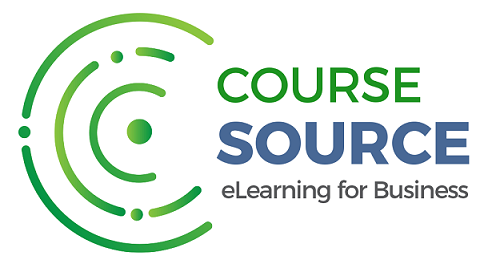Office 365 - Word 2016 - Level 1
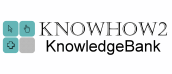
About the course
The Office 365 - Word 2016 - Level 1 course covers topics included in the Microsoft Office Specialist (MOS) exam 77-725. You will learn how to create documents, open documents, and navigate between them. You will also use templates, save documents in other formats and modify Word options.
Modules
There are 5 modules in this course
- Screen Components
- Navigating Documents
- Creating Documents and Text
- Opening, Saving and Closing
- Modifying Word Options
Course features
- Simulation training replicates the software you are learning providing a realistic learning experience.
- Learn how to perform tasks at your own pace and interactively by following easy step-by-step actions.
- Reinforce your knowledge at the end of each lesson by completing interactive and multiple choice quiz questions.
- Assess your skills at any time by undertaking the Course Test.
- Lessons can be completed within 30 minutes so training can be undertaken in 'bite' size pieces.
- Bookmarking allows you to learn in multiple training sessions.
- Course navigation features allow you to jump directly to specific topics of interest quickly and easily.
- Designed for people who require initial and refresher training activities.
- Available on-line 24 hours a day.
- Version for Mobile Devices.
- Review course content with eBooks
You'll learn how to:
Word 2016 IntroductionScreen Components
- Start Word;
- Identify Screen Components;
- Display and Hide the Ribbon;
- Use the Quick Access Toolbar;
- Display the Mini Toolbar;
- Hide and Display Rulers;
- Use Different Page Views;
- Identify Status Bar Components;
- Change Zoom Settings.
Navigating Documents
- Navigate in Read Mode;
- Use the Navigation Pane;
- Navigate using Shortcut Keys;
- Navigate in Print Layout View;
- Search Documents for Objects;
- Use the Go To Command.
Creating, Opening and SavingCreating Documents and Text
- Create New Documents;
- Identify Mouse Pointer Shapes;
- Enter Text using Click and Type;
- Insert Date and Time fields;
- Use the Show/Hide Feature;
- Create New Paragraphs;
- Insert Line Breaks;
- Use Insert and Overtype Modes;
- Use Word Templates.
Opening, Saving and Closing
- Open Documents;
- Open Recently Used Documents;
- Use Search to Open Documents;
- Move Between Documents;
- Save Documents;
- Use the Save As Command;
- Save PDF Documents;
- Save Templates;
- Quit Word.
Customising Word SettingsModifying Word Options
- Use General Options;
- Modify Display Settings;
- Set Proofing Options;
- Specify Save Options;
- Set File Location Options;
- Add Editing Languages;
- Use Advanced Options;
- Modify the Ribbons;
- Modify the Quick Access Toolbar.