How do I allow pop ups from all Course Source domains in Firefox
Your learning is provided from several different web addresses within the course-source.net domain. These web sites use pop-up windows to display courses and store your learning history. course-source.net will never use pop-ups to display the advertising or marketing that pop-up blockers are intended to remove. Therefore it is safe to allow pop-ups from course-source.net and this will ensure the best learning experience for you.
When launching an e-learning course, a new window has to be opened to display the e-learning content. When exiting a course a second temporary window is created to transfer data from the course (such as completion status and score) back to the e-learning platform.
If pop-up blocking software blocks these new windows from being created one or both of the following may happen:
- the course may not launch at all (usually a message will be displayed indicating that a pop-up window was blocked)
- the course may launch but if blocked when exiting, the e-learning platform may not be updated with scores, completion status and duration
In order to prevent pop-ups being blocked from our system, the following advice should be followed:
Log on to the Course Source portal from the following URL: http://learner.course-source.net/SiteID/
Please Note: You will need to replace the siteID in the URLs above with your siteID that was provided to you when your LMS portal was set up
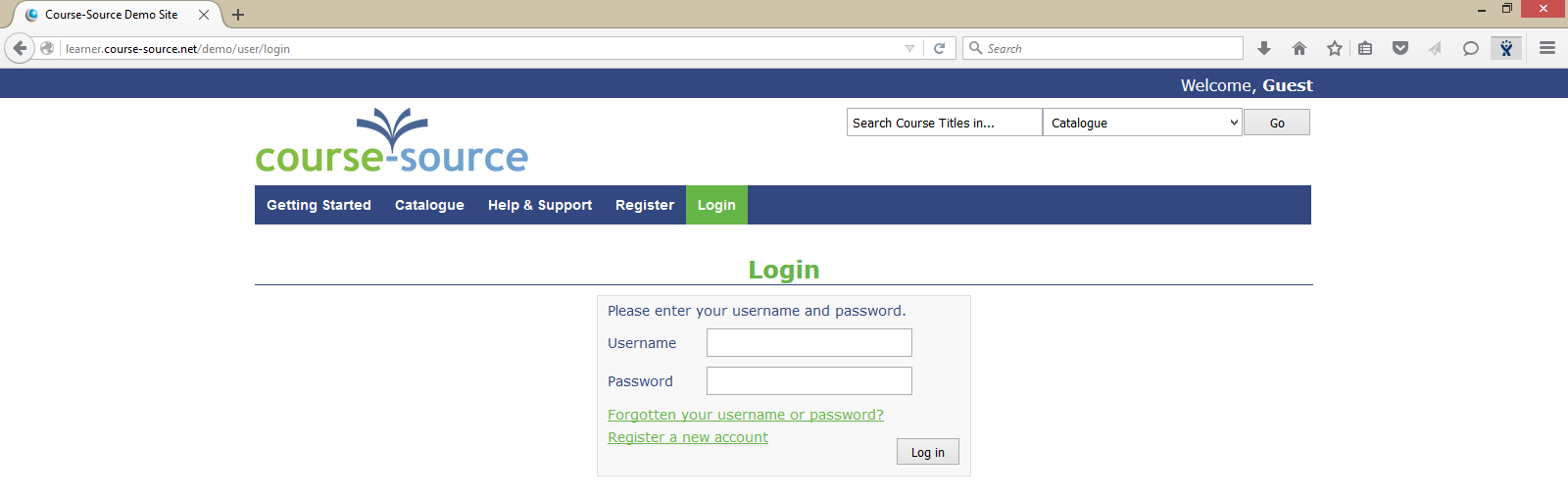
Click on the ?My Courses? tab and select the course you want to do

Next click one of the tutorials (highlighted below) to launch the course

If the message in the image below is shown, then Mozilla FireFox has blocked the course window pop-up from being displayed

You can click the 'Please click here to open your course' message (highlighted above) however this will only fix the problem for the launch in question. We recommend that you fix the pop up issue by following steps 1-4 in order to configure Mozilla FireFox so that it does not erroneously block pop-ups and stop courses from launching. If you are unable to access the Mozilla FireFox settings, then alternatively follow step 5 & 6.
- Manually add the domains to the trusted site list for pop-ups by choosing 'Menu' followed by 'Options' from the Firefox menu
- Next click on the 'Content' tab, followed by 'Exceptions' next to Pop Ups.
- Add *.course-source.net as the address of website as shown below. Once you've entered this in the box provided, press the 'Allow' button so it moves down to the Allowed sites box. Then select 'Save Changes', and close the menu tab.
- Once closed, click on 'My Courses'' from the menu and try and launch the course again to see if it works.
- If you are unable to access the settings described in steps 1-4, then please click on the 'blocked pop up' button. on the screen below, followed by 'Edit Popup Blocker Options...'
- Follow the steps on screen to add the domain shown to the allowed sites. This will then add that domain to the trusted sites list within Mozilla Firefox.





Following the above steps should then result in you being able to launch your course. If you're still having problems then please refer to the Browser Compatibility test for further information
