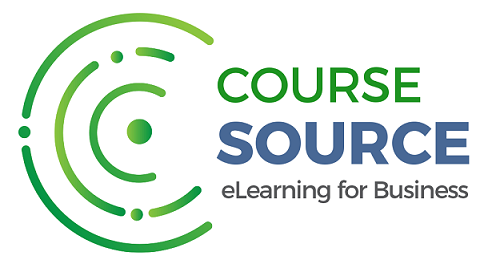Office 365 - Outlook 2016 - Level 3
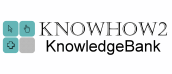
About the course
The Office 365 - Outlook 2016 - Level 2 course covers topics included in the Microsoft Office Specialist (MOS) exam 77-731. You will learn how to create, format and respond to messages. You will also use stationary, templates, styles, themes, set delivery options and add new accounts.
Modules
There are 9 modules in this course
- Using Signatures
- Save As and Cleanup Tools
- Junk Mail, Sorting and Quick Parts
- Creating and Managing Folders
- Adding Contacts
- Creating Contact Groups
- Working with Contacts
- Creating Address Books
- Working with Contact Groups
Course features
- Simulation training replicates the software you are learning providing a realistic learning experience.
- Learn how to perform tasks at your own pace and interactively by following easy step-by-step actions.
- Reinforce your knowledge at the end of each lesson by completing interactive and multiple choice quiz questions.
- Assess your skills at any time by undertaking the Course Test.
- Lessons can be completed within 30 minutes so training can be undertaken in 'bite' size pieces.
- Bookmarking allows you to learn in multiple training sessions.
- Course navigation features allow you to jump directly to specific topics of interest quickly and easily.
- Designed for people who require initial and refresher training activities.
- Available on-line 24 hours a day.
- Version for Mobile Devices.
- Review course content with eBooks
You'll learn how to:
Managing MessagesUsing Signatures
- Understand Signatures;
- Create Signatures;
- Format Signatures;
- Edit and Delete Signatures;
- Add Signatures to Replies;
- View Signatures;
- Turn Off Signatures;
- Manually Add Signatures.
Save As and Cleanup Tools
- Save Messages as Text Files;
- Open Text Files;
- Save Messages as HTML files;
- Save Message Attachments;
- Export Messages;
- Use Cleanup Tools;
- Use AutoArchive;
- Ignore Conversations;
- Recover Conversations.
Junk Mail, Sorting and Quick Parts
- Identify Junk Mail;
- Change Protection Levels;
- Block Senders;
- Block Domains;
- Mark Messages as Not Junk;
- Add to the Safe Senders List;
- Sort Messages and Conversations;
- Create Building Blocks;
- Add Quick Parts
Creating and Managing Folders
- Identify Folders;
- Work with the Folder List;
- Define Personal and Public Folders;
- Create Folders;
- Expand and Collapse Folders;
- Move Items into Folders;
- Renme Folders;
- Create Search Folders;
- Delete Folders
Managing Contacts and GroupsAdding Contacts
- Add New Contacts;
- Enter Contact Details;
- Change the File As Setting;
- Enter Websites;
- Enter Phone and Street Address;
- Add Contact Pictures;
- Enter Personal Details;
- Add Tags to Contacts;
- View Annual Events.
Creating Contact Groups
- Understand the Address Book;
- Create Contact Groups;
- Add Existing Contacts;
- Add New Contacts;
- Display Members;
- Create Private Contact Groups;
- Send Mail to Contact Groups.
Working with Contacts
- Use the Contacts List;
- Edit Contact Details;
- Assign Categories;
- Create New Categories;
- Delete Contact Records;
- Call a Phone Number;
- Forward Contact Details;
- Add Contacts from Messages;
- Import Contacts.
Creating Address Books
- Understand Address Books;
- Create New Address Books;
- Move Contacts;
- Copy Contacts;
- Select Address Books;
- Remove Address Books
Working with Contact Groups
- Open Contact Groups;
- Add Notes to Contact Groups;
- Update Member Details;
- Delete Contact Groups.